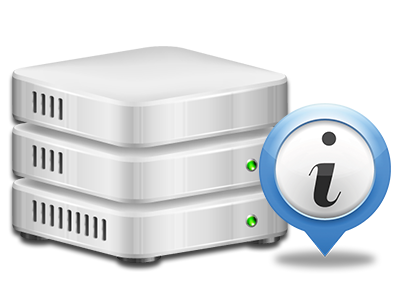Statistics Manager
All of the statistics that you need in 1 place
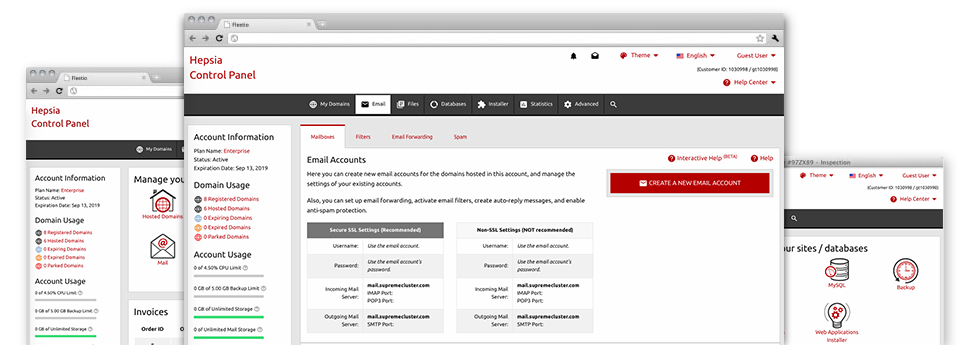
From the Site Control Panel, you’ll be able to monitor all aspects of your web presence. You will have at hand thorough statistics, which will provide you with real–time information on the hosting resources your web sites are utilizing and also the visits they’re receiving. You’ll also find some specific details about our hosting servers as a whole. The information is split up into areas, so you can quickly find your path around.
Server Info
Have a look at information about your web server
If you want to examine what is the present version of PHP or MySQL or even the OS of the web server where your hosting account is situated, proceed to the Server Information and facts section of your Site Control Panel. There you’ll also get info on the installed Perl modules, the inbound and outbound email servers, plus the real IP address your web hosting server.
You’ll find the server information table in the Statistics area of the Ximple.Website Site Control Panel.
Access & Error Reports
Easily uncover any site general performance issues
The Access and Error Stats report information regarding the server, such as details about server access and the sorts of issues encountered during server operation. You can find both types of information regarding the operation of your sites from the Statistics Manager area of your Site Control Panel.
The access log lists the text files, image files, video files, etc. that individuals have inquired to watch on your web site, and the error log records all alerts and errors the host has encountered since the log file was made.
Web Traffic Statistics
Monitor your site customers in real time
Watching the site statistics of your site is the ultimate way to understand how your online strategy performs. From your Site Control Panel bundled web statistics applications – Webalizer and Awstats, you will observe the amounts of visitors that come to your site, and also the number of views they generate and webpages they load on a day–to–day, weekly and monthly basis.
To examine the stats data, proceed to the Web Stats section of the Site Control Panel and then open the statistics file for a selected host. You don’t have to configure absolutely anything on your end. We start the stats after your website comes online and begins generating visits.
CPU Stats
Monitor your websites’ CPU load
The hosting server’s CPU is essential for the communication between the website and its visitors. The more complicated and resource–demanding your sites are, the more server assets and CPU time will be required. From the CPU statistics section, you’ll be able to view which particular site is utilizing the largest percentage of CPU resources.
You must take measures to enhance your sites in case the CPU use limit has been exceeded. You can view elaborate reports for each day and month as well as for a full calendar year.